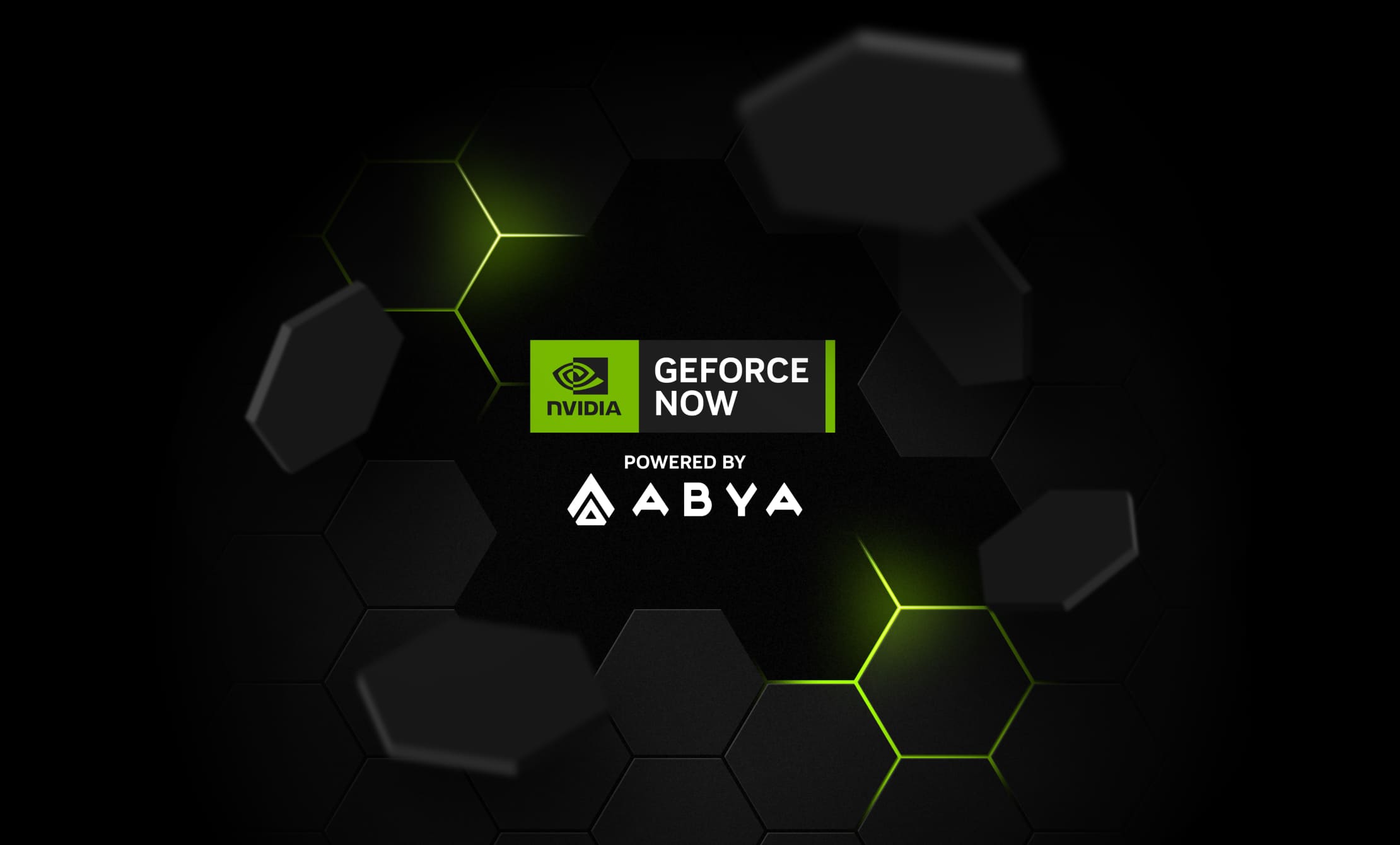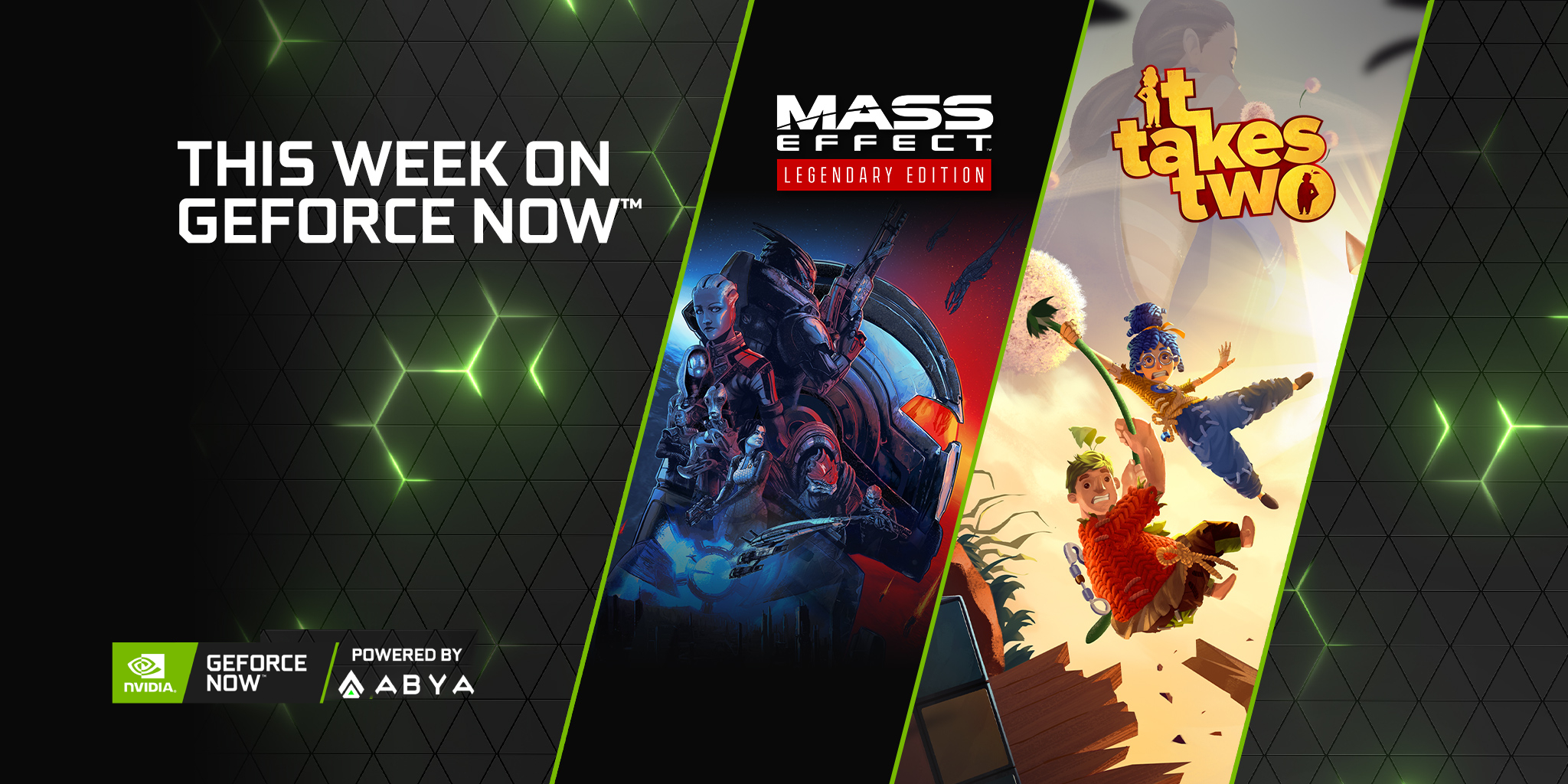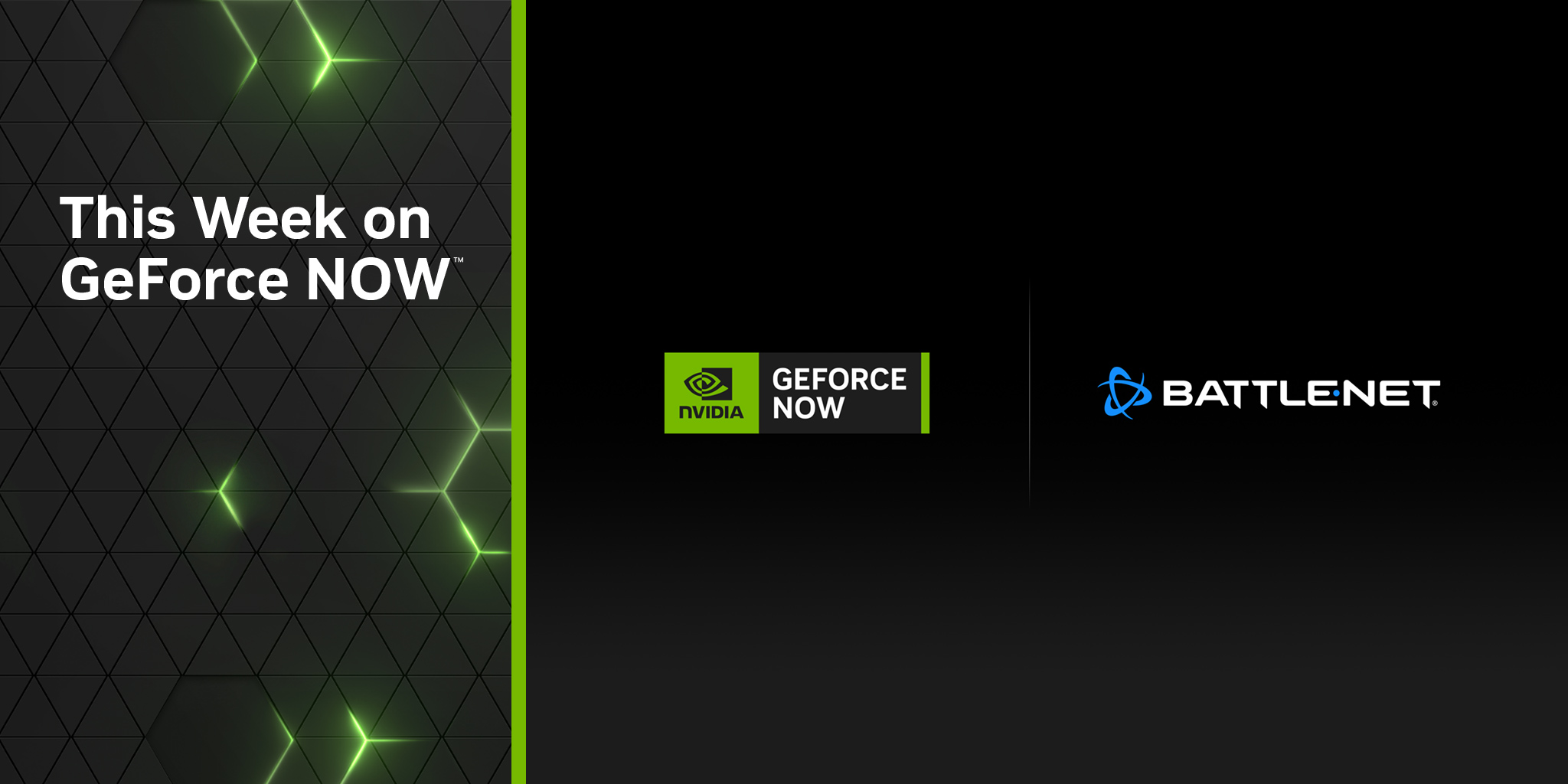What is a Game Session Diagnostic Report?
This tool analyzes the performance of your recent game sessions on GeForce NOW to help members improve their streaming experience. The tool runs automatically and provides a report with suggestions if it detects an issue on your last session.
How do I get this report?
We are starting the rollout of this feature with the GeForce NOW 2.0.55 release and the tool is currently limited to select members using the Windows or Mac native app. This rollout is expected to expand in the coming months.
What does each score mean in the report?
Your GeForce NOW game streaming experience is affected by various components including your local device, network uplink and downlink, and the GeForce NOW cloud rig. The report provides a score for each of these components.
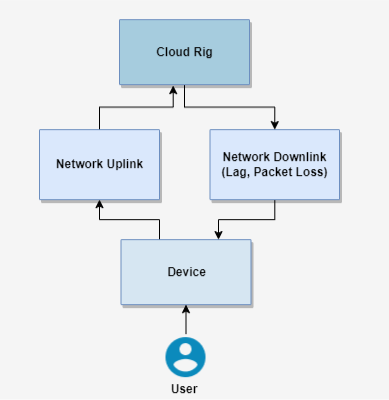
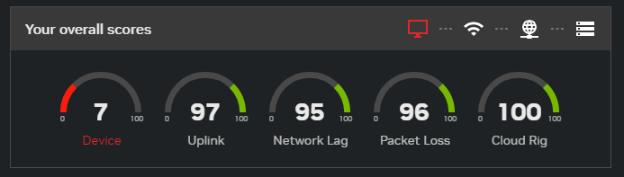
Each score is in the range 0 to 100. Suggestions are provided for the component with the lowest score.
For example, the report above shows “Device” as the lowest score and the report provides suggestions to improve your device performance (i.e. “Lower your GeForce NOW resolution and frame rate”, “Quit all other apps”, or “Restart your device”).
Below is a description of each score category.
| Scores | Descrição |
|---|---|
| Device | “Device” represents the hardware device that you are currently using to run GeForce NOW. The score is affected by CPU/GPU usage, background downloads, other applications or services competing for device resources, etc. |
| Uplink | "Uplink" represents the network route from your device to the GeForce NOW server. The score is affected by packet loss and network jitter which could impact handling the input and responsiveness of your keyboard, mouse or gamepads inputs. |
| Network Lag | "Network Lag" represents the lag/latency that you may experience on the downlink route from the GeForce NOW server to your device. Bandwidth limitation or excessive network buffering on that route often introduces gameplay lag, a feeling of higher latency or stutter. |
| Packet Loss | GeForce NOW server converts the output of the game into smaller chunks of data called "packets" that are sent over the downlink network route, go through multiple hops, before reaching your device. Packets can get dropped along that route due to congestion, queuing delays, wifi interference or ISP throttling, leading to stutters and downgraded visual quality. |
| Cloud Rig | Cloud Rig represents the GeForce NOW server where the game is currently running, before the frames are streamed to your device. The score represents how smooth and stutter free the game is running in the GeForce NOW rig based on in-game settings and available resources. |
I would like to try some of the suggestions listed, but I closed the dialog?
It's possible to revisit the Game Session Diagnostic Report from the GeForce NOW client. Click on the Session Report icon at the top right hand corner of the window to see the diagnostic report of your last session.
Why don’t I see these reports anymore after the session ended?
Other than selecting the option to snooze the reports, there could be a few reasons why you are no longer seeing them. The tool may no longer detect severe issues with your streaming session on GeForce NOW. The tool may also be updating its sensitivity and which members and platforms are supported during the rollout phase.
I don't see the Session Report icon, what should I do?
The session report icon is currently available on the GeForce NOW Windows and mac native app (version 2.0.58 or later.) Also, If you have not played any session long enough, the session report might not have been generated. Play another longer session and check back again.
The Session Report suggested that I disable location services. How do I disable this on a macOS device?
We have found that macOS location services can interfere with your network quality. For now, we recommend turning off location services when you use GeForce NOW. Please view this link for more details on location services https://support.apple.com/en-us/HT204690